ZOWIE XL2731 144Hz 27 Inch Gaming Monitor For Esports
د.ع 420,000
- Description
- Reviews (0)
Description
Spot Hidden Enemies
Never fall victim to some cowardly camper in a dark corner again. Black eQualizer increases the visibility in dark scenes without overexposing the bright areas.

Black eQualizer OFF

Black eQualizer ON
Optimize Gaming Precision
Color Vibrance gives you the flexibility to easily tune preferred color tone and makes color grading more defined. With 20 levels of Color Vibrance settings, you can get specific viewing requirements and preferences for all types of gameplay.

Personalize Viewing Angles
The Height Adjustable Stand can be operated with just one finger so you can easily adjust the height of the monitor to your preferred viewing angle, maximizing your comfort.
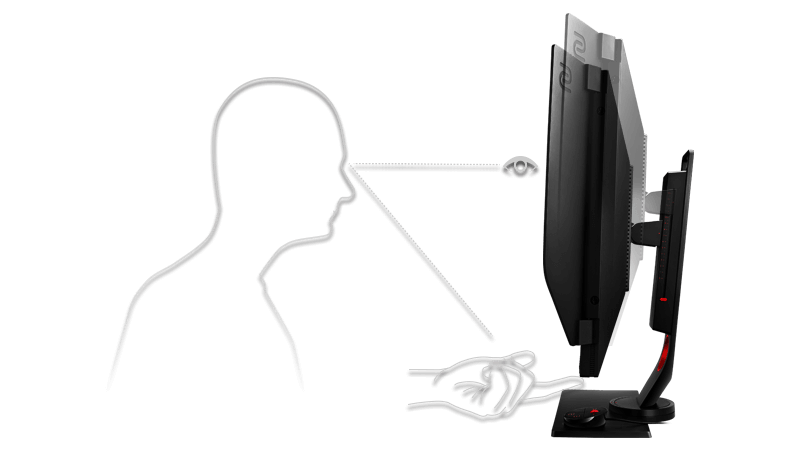
Comfort for Long-Lasting Play
Flicker-free technology helps reduce eye strain, which can help keep you practicing the extended hours needed to keep you at the top of your game.

Minimize Visual Distractions
Concentration is a key factor for e-Sports. The XL-series LCD frame was specially designed to reduce light reflection from the screen, keeping your focus on the game.

A: This monitor supports 1080p@120hz for Xbox series X ONLY by HDMI, and extra steps are required
Step 1. go to Setting > General > TV & display options >Advanced > Video fidelity & overscan
Step 2. under Video fidelity & overscan, go to Display and select “HDMI”, then click “USE MANUAL SETTING” for Override your TV’s recommend settings
Step 3. under General TV & display options, go to Display and select “1080p”, then click “Yes” to keep this resolution
Step 4. go to Display and select “120hz” for refresh rate select, then click “Yes” to keep this refresh rate
Step 5. activate menu bar, go to System > Information > check if it’s “1920×1080@120”
See video: https://www.youtube.com/watch?v=Raz_58cMJXk
For the non-mentioned consoles, this monitor only supports max of 60Hz.
Be the first to review “ZOWIE XL2731 144Hz 27 Inch Gaming Monitor For Esports”
You must be logged in to post a review.


























Reviews
There are no reviews yet.